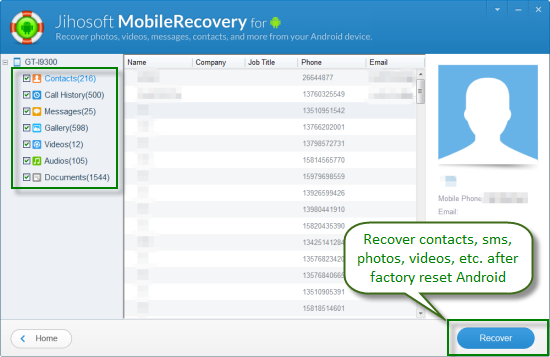Method 1. Backup Samsung S4 Contacts with Google Account
Make sure your contacts are linked with Gmail account:
1.Create a Gmail account.
2.In the upper left corner under the Google logo press where it says Gmail.
3.In the drop down that appears choose “Contacts”.
4.There is your contacts list appear on Gmail. If you saw your contact list from your phone in that list you are done, Google has already backed up contacts from your Samsung S4.
Sync your contacts with Gmail account:
1.Install Gmail app on your Samsung S4.
2.Navigate to Settings > “Accounts and Sync” and enable the accounts and syncing service.
3.Select your Gmail account from the e-mail accounts setup.
4.Tap “Sync now” button and wait until the contacts have been linked with your gmail.
5.That’s it, a backup for contacts on your Samsung S4 is created. You can get back lost contacts by logging in google mail.
Method 2. Back up Contacts on Galaxy S4 using Samsung Kies
Backing up contacts using Kies is the most common way for Samsung users. Samsung’s Kies desktop program can sync your Samsung Galaxy S4 to your computer.
1.Download the latest Samsung kies.
2.Connect Samsung S4 to computer.
3.Start Kies and click “Back up/Restore” tab then tap “Data backup”.
4.Mark “Contacts” which you want to backup and click “Backup”.
5.Click “Complete” when the backup is finished.
Your contacts will be saved and backed up finally. Also, you can recover deleted contacts on Samsung S4 in the similar way by using Kies.
Method 3. Backup and Recover Contacts from Samsung S4 with Android Data Recovery
Android Data Recovery is an effective 2-in-1 software to back up and recover contacts from Samsung S4. If you failed to completely back up or recover lost contacts in above ways, this is the best approach I have tried.
What’s the special features:
1.Save backup files on computer wherever you want in readable way.
2.Save contacts in the form of html and excel. Easy to export.
3.Both deleted contacts and existing contacts can be transferred from S4 to computer.
4.Selectively back up contacts which you want to keep.
5.Directly recover contacts from Samsung S4 without available backup files.
Step to step guide:
1.Download and install Android Data Recovery program.
2.Start it by doubling click the icon and connect S4 to computer.
3.Enable USB debugging on your Samsung S4.
4.Scan contacts on S4 by clicking “Start”.
5.Backup/Recover contacts. After scan finishes, select contacts you want to transfer, and tap “Recover”.
If you are wondering which android data recovery tool you should use, this article: Top 5 Best Android Recovery Software to Restore Data on Android may help.